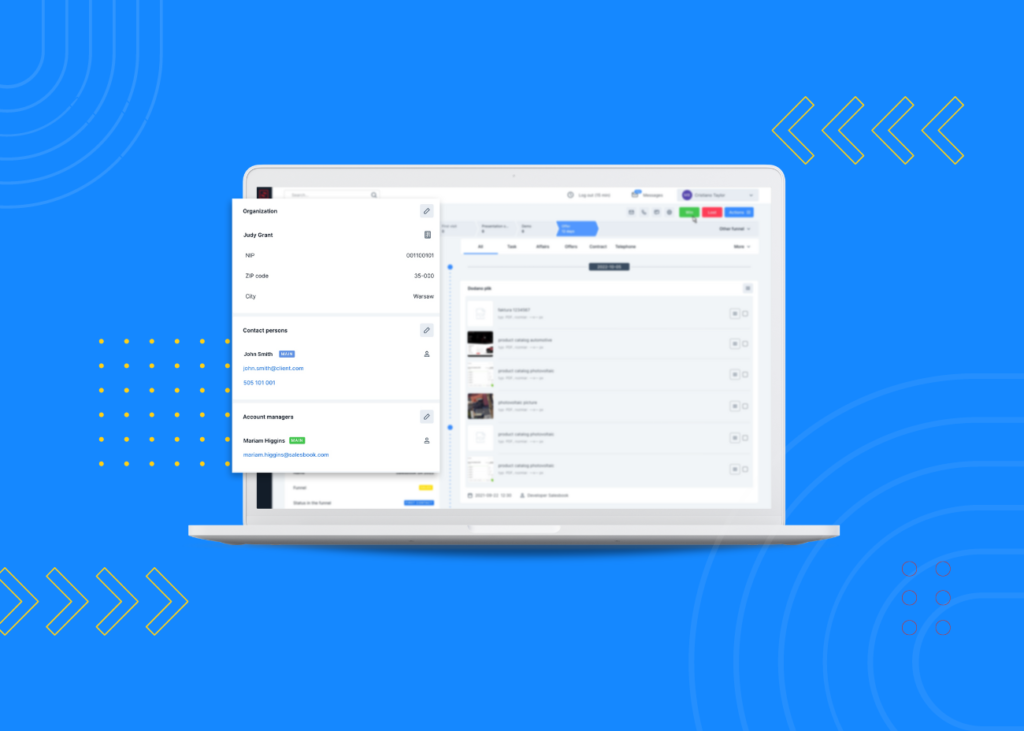New features of logging process in Salesbook
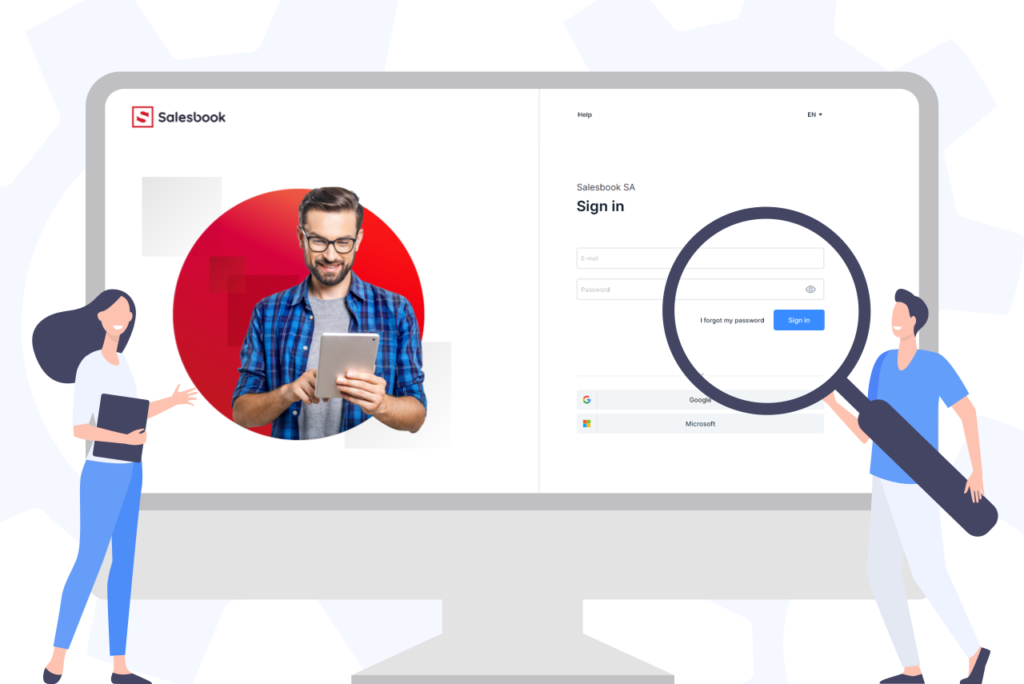
We are constantly working to make the use of Salesbook comfortable and as safe as possible. This is why we have made changes to the login method for all users. Check what new features we have prepared this time.
1. New look of the login window
We have refreshed the appearance of the login window. From December 1, 2021, each Salesbook user will log in via a page with a new and more transparent layout. We have also added some new options.
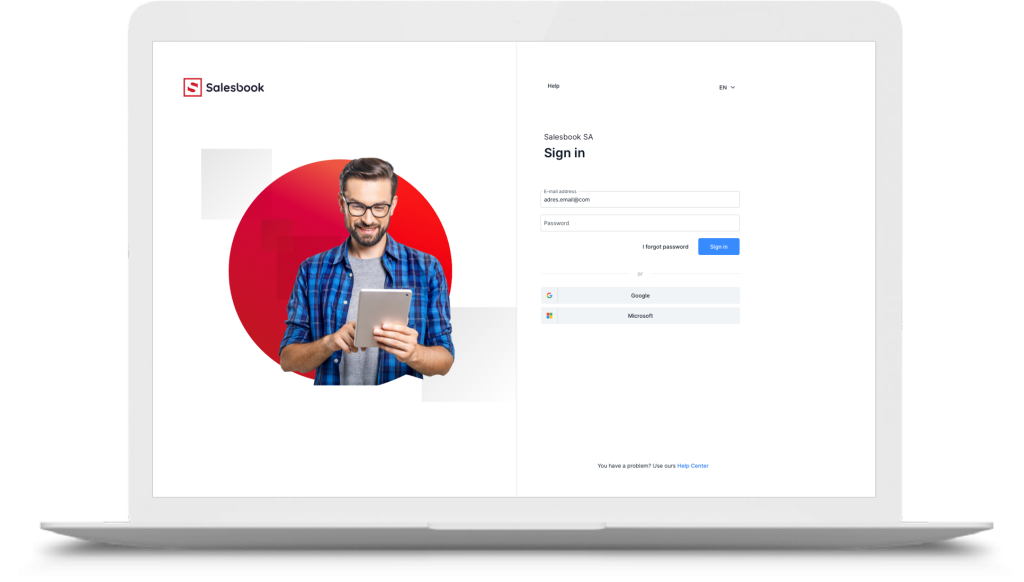
2. SSO login via Google or Microsoft 365
Using applications and websites is often associated with the need to remember many passwords and usernames.
Single Sign-On (SSO) logging allows you to log in to your Salesbook individually with your Google or Microsoft account.
This solution guarantees safety and comfort. Forget about constantly resetting a forgotten password or searching through files and notebooks for login credentials.
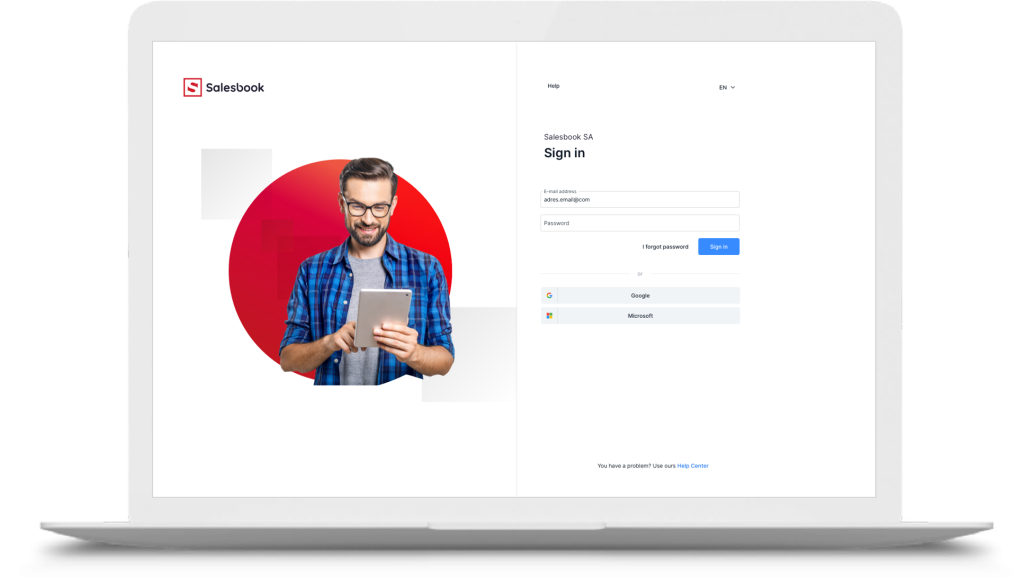
Pic. 2. Logging in with a Google or Microsoft account.
3. New version of 2FA login
Two-step verification (2FA) is a login process in which the user, in addition to his login and password, must also provide an additional code. The code is generated and delivered to the user in various ways, including via SMS, dongle or an independent application.
From now on, you have the option to set up 2FA on your account. Take care of the security of your customers’ data with a simple and effective solution such as 2FA login.
4. New password policy
Your data is as secure as strong is your password. In Salesbook, we know how important the security of your account is, which is why we have developed a policy related to creating passwords in our application. Below you will find all the news that we have implemented.
When creating a new password, Salesbook will ensure that it complies with the security policy in your company. You may be asked to follow some of the rules:
- at least two capital letters,
- at least two lowercase letters,
- at least two digits,
- at least two special characters,
- password length is at least 8 or 12 characters
Password specifics and requirements can be determined internally. The Save button will only become active once the requirements set by the organization are met. Learn how to change or recover your password step by step.
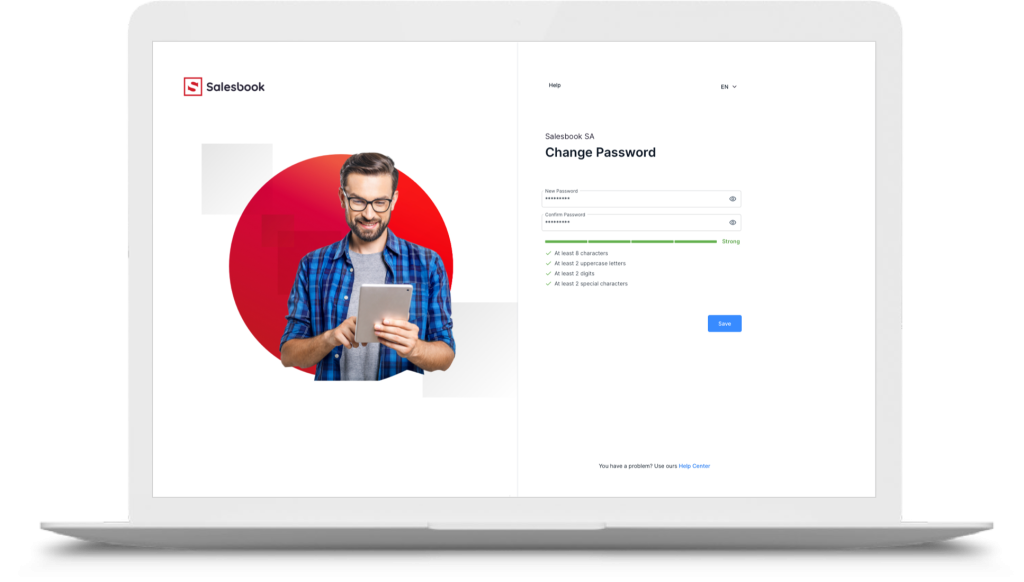
Pic. 3. Password requirements.
We have also added an option to preview the entered password. By clicking on the eye icon, your hidden password will be displayed to give you the opportunity to check or correct the entered text.
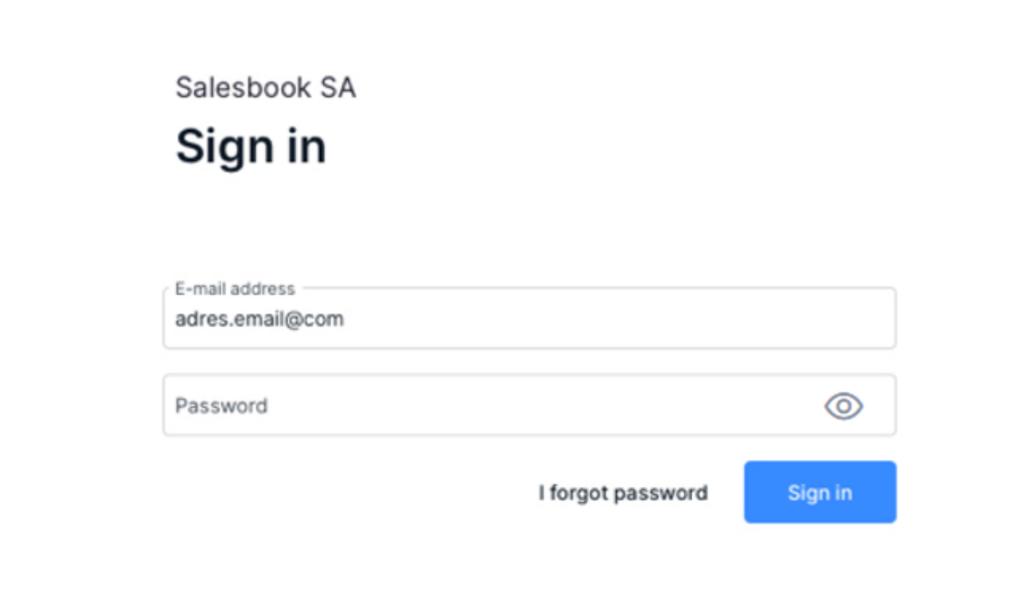
We have made it possible to set up the option to force a password change periodically within the organization. The period that must elapse to trigger such extortion is introduced individually by the company. It is now also possible to enable a password change reminder for platform users.
In addition, it is now also possible to set an option to block access to an account after a set number of failed login attempts, as well as a function that allows you to unblock access to an account using a specific path.
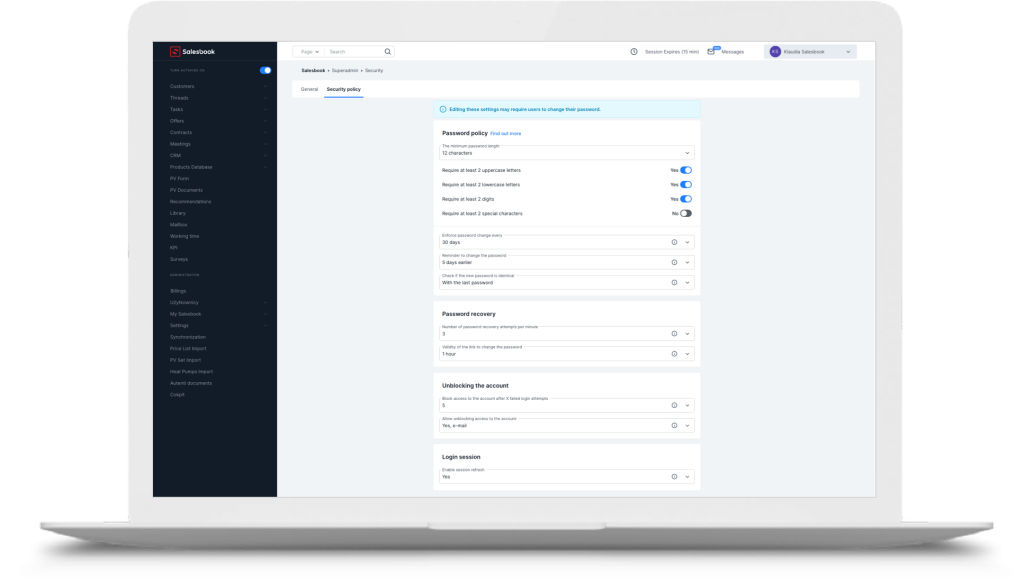
Table of Contents