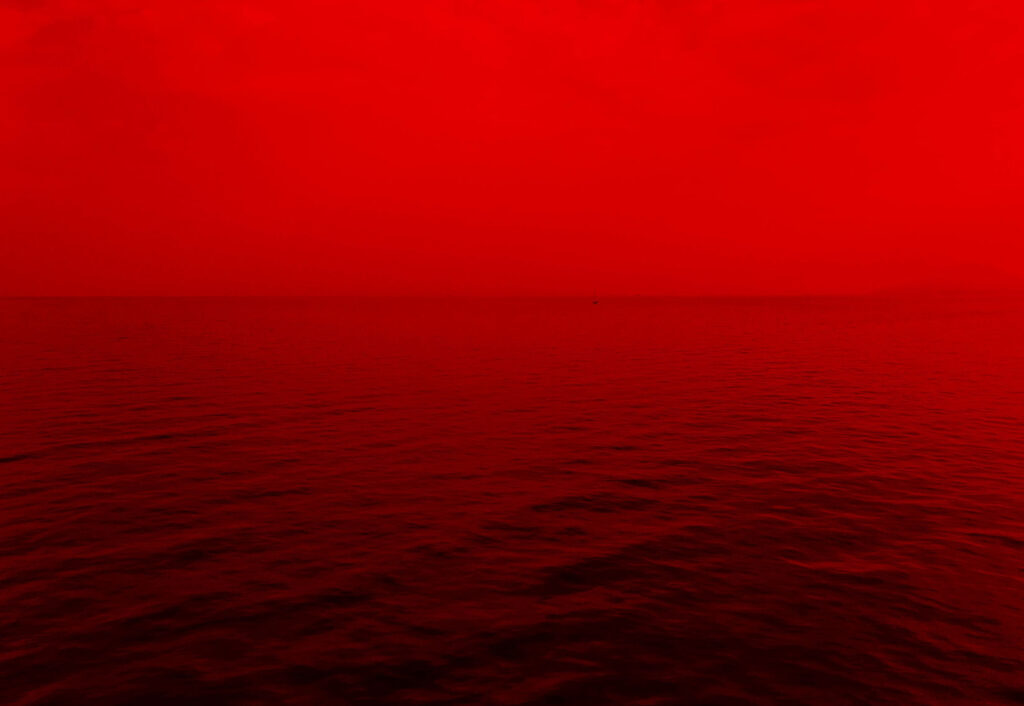Explore the latest offer generator by Salesbook
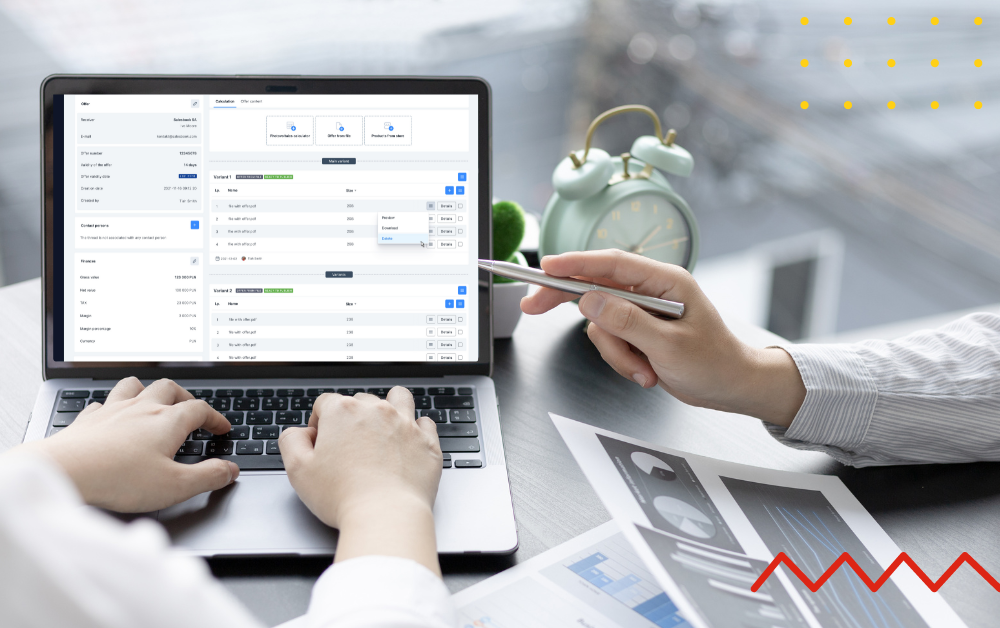
At Salesbook, we work every day to ensure that our product meets the expectations of even the most demanding users. This time we decided to create a completely new layout for the offer generator and supplement it with the necessary features. And all this makes using Salesbook even simpler and more intuitive.
The new offer generator will allow you to precisely control the entire customer offer process. Check out what new features our R&D department has prepared for users.
Refreshed look and new features of the offer generator
Salesbook offer generator has received a completely new layout. When designing the layout view of this tool, we focused on ergonomics and multitasking.
Easily check the status of an offer
The view of the new offer generator opens a timeline from the top. It is designed to show what status an offer we have currently prepared has. If it is still in a working status, once it is prepared, simply publish it by clicking Publish on the timeline.
The offer can be there in one of the six available statuses: working, published, sent, delivered, open and accepted.
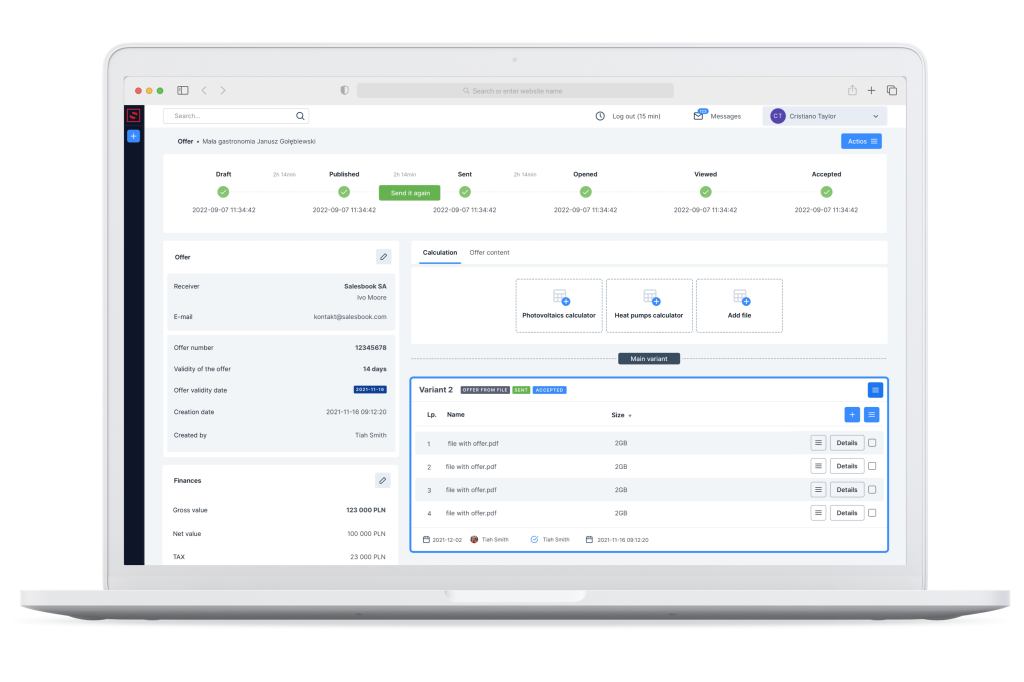
All information about the offer in one place
In the column on the left, you will find all the information about the offer. You can check the recipient’s data, the offer number and expiration date, plus who created the offer and when. By selecting the edit option here, you can easily extend the validity of the offer or change the recipient’s email address.
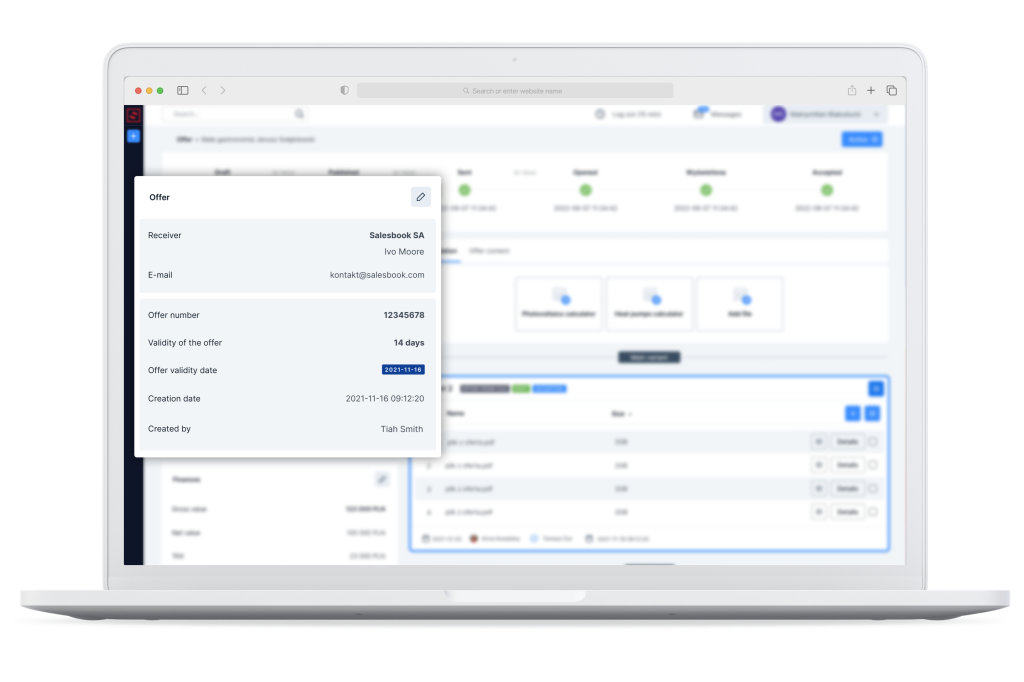
Below this is an optional block where you will find information on the margins for specific products. This is not an obligatory field and can be added at your request.
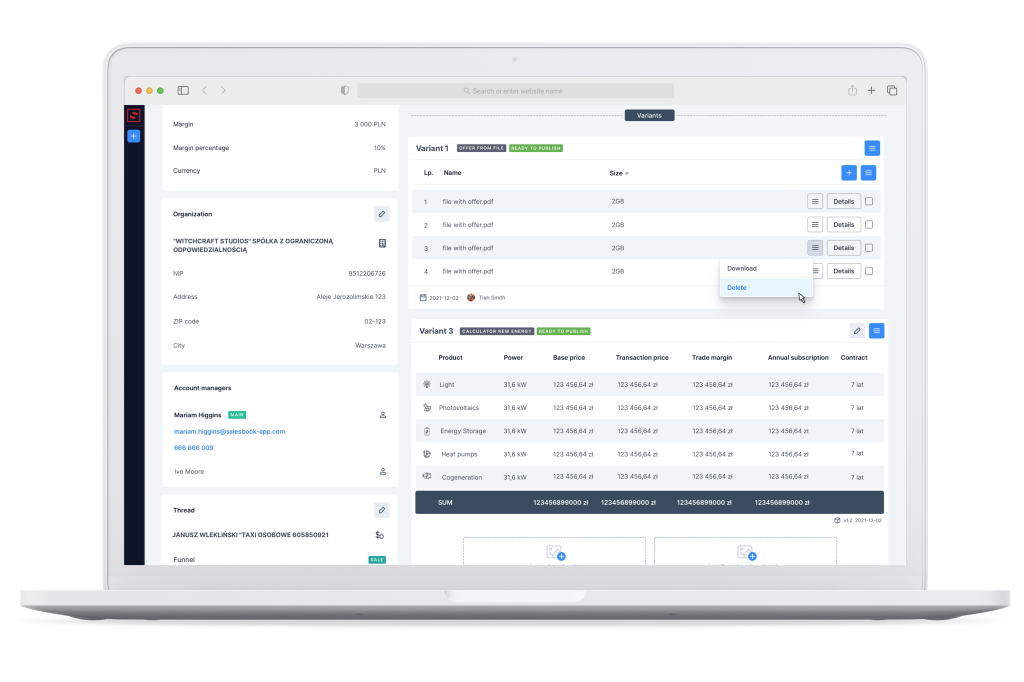
In the next block, you will find such information as the name and tax ID of the customer’s company, contact information for the company’s employees and – at the very bottom – information on the CRM thread assigned to the indicated offer.
If you accidentally enter the wrong phone number, email or there is a typo in the name, you can enable the option to edit the contact information and enter it again.
Three fast and easy ways to add an offer
To provide our users with maximum convenience and fast flow of all information, our team has developed three separate ways to add an offer to the system.
The first is to upload a previously prepared PDF file with the offer. The document will be automatically divided into individual pages and published. An offer loaded into the system in the form of a file will always default to the Published status. We simply cannot edit it from within the system.
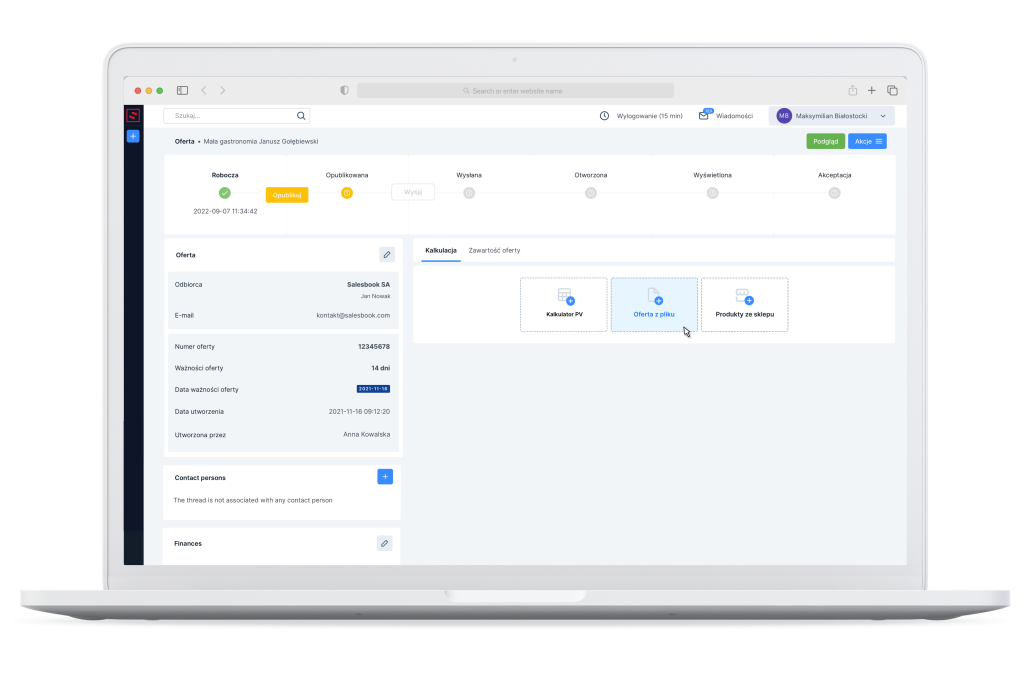
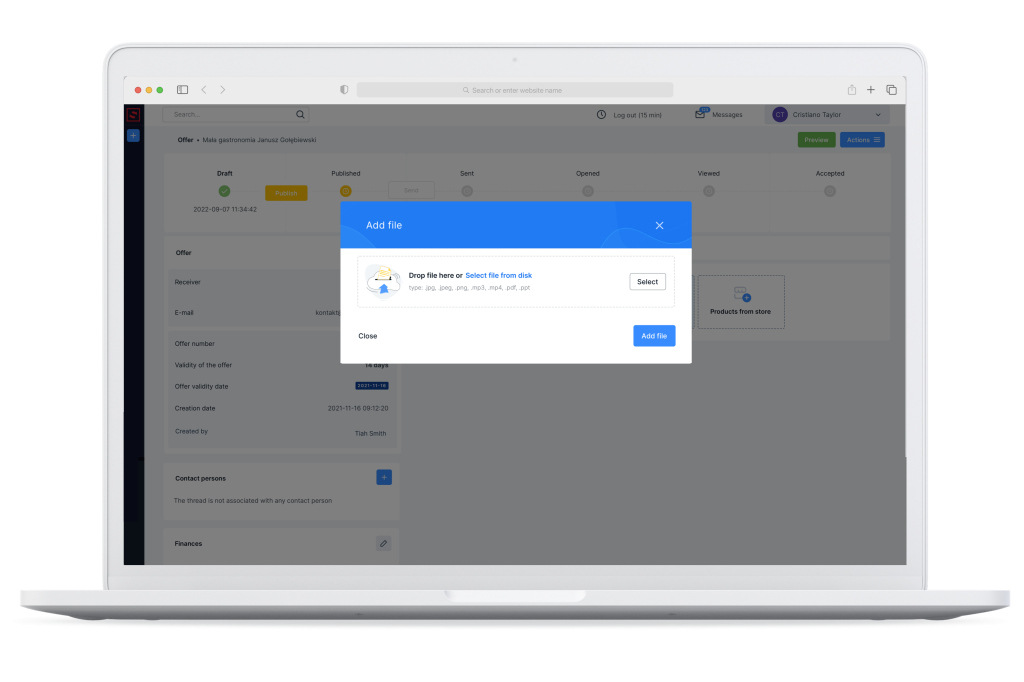
The second way is to make an offer based on products previously added to the store module. The document is created based on the items put into the shopping cart. All prices, discounts and margins are added to the offer based on the information saved in the store settings.
The third way to create an offer and add it to the system is to configure it through a dedicated calculator from Salesbook. If you use product calculators, at the very top, just below the timeline, you will see information about the version and type of calculator your company uses.
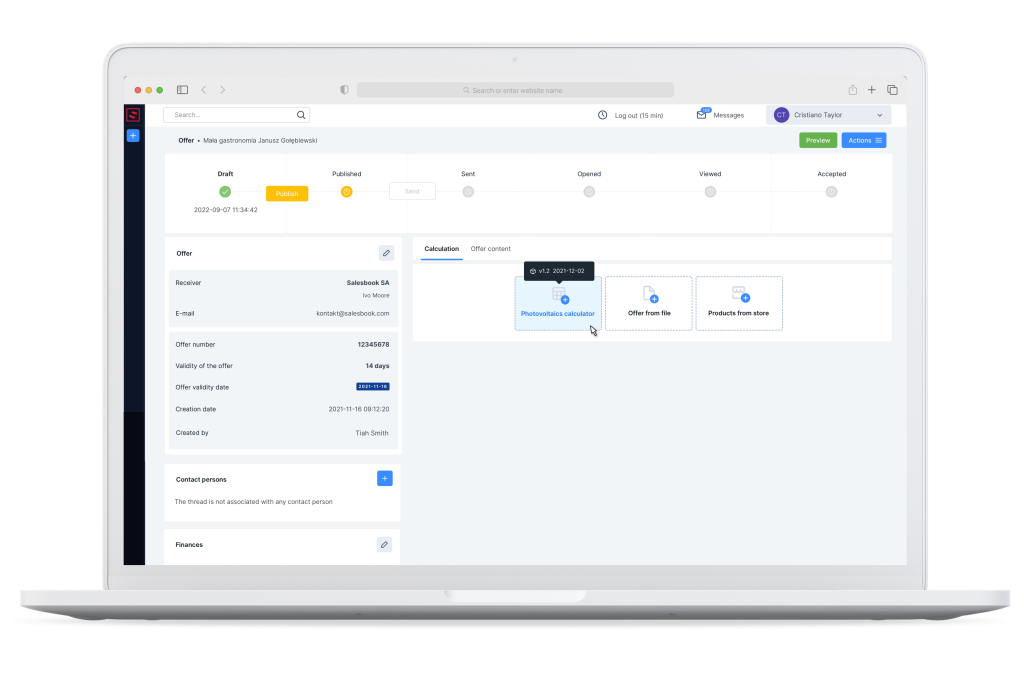
One offer, multiple variations
A popular practice in sales is to prepare several variants of an offer for a customer. For example: a customer is thinking about buying a car but does not yet know whether he will choose leather or Alcantara upholstery.
In order not to create separate files each time, Salesbook allows you to prepare one offer with several variants.
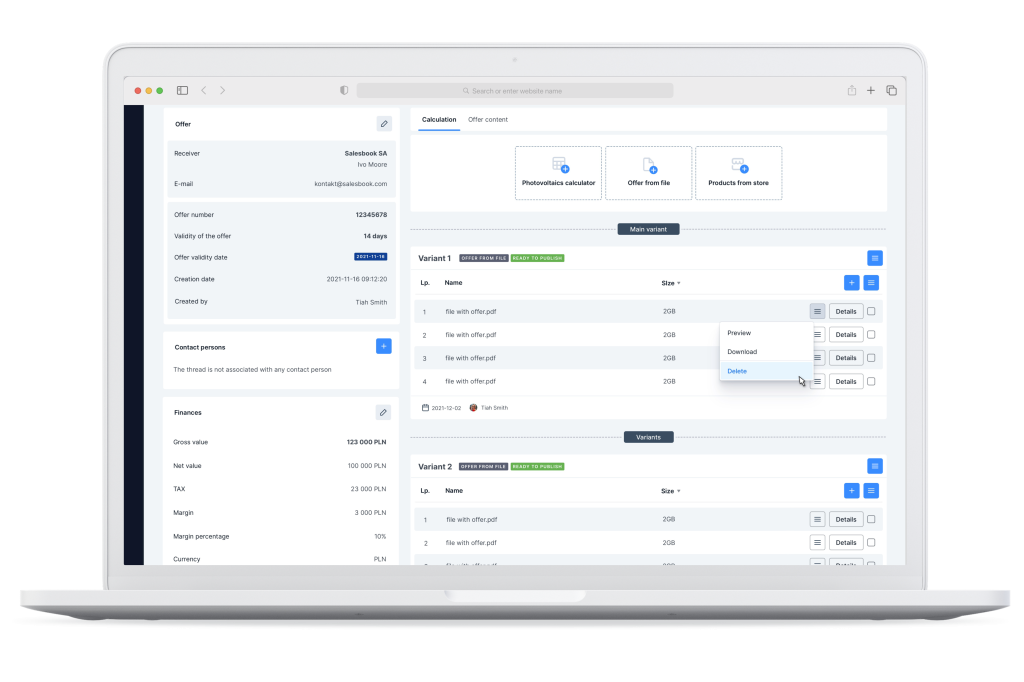
The system allows you to select the main variant of the offer, which is the basis for creating additional variants.
At the very top, in the box described as the main variant, you will find such information as:
– type of calculator, with the help of which the offer was prepared,
– the status of the offer (sent, open, accepted),
– information on whether it is a draft version, or a document already published.
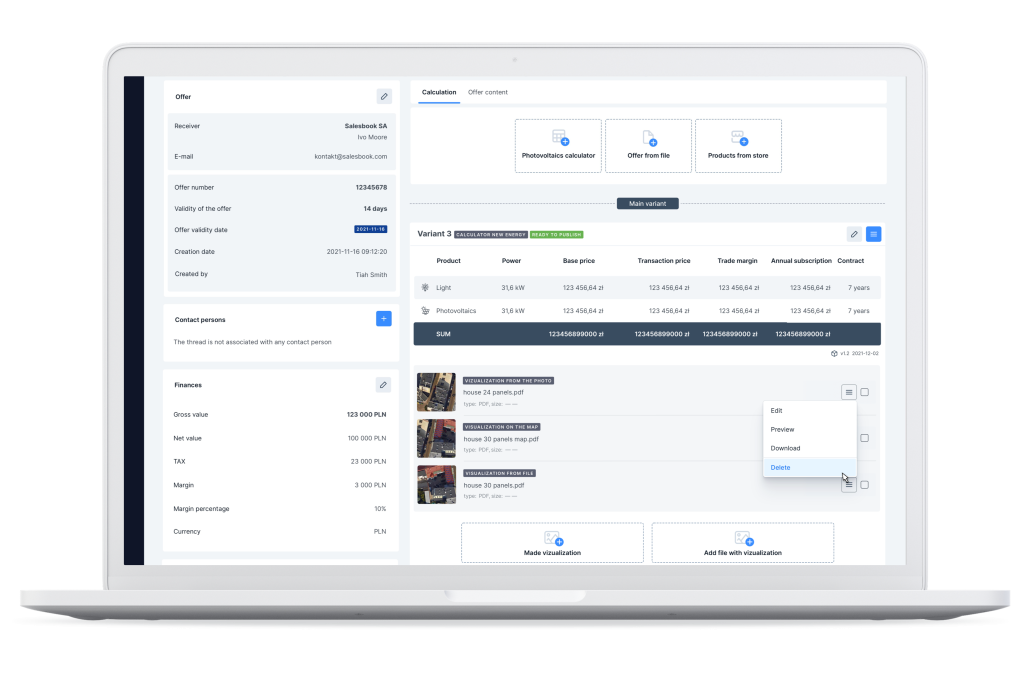
Each variant of the offer will also be described with predefined fields. There will be information about product type, quantity, base price, transaction price, trade margin, annual subscription, or contract length.
Column titles can be customized as needed during the implementation process of the offer generator.
For PV offers, there is also an option to create a visualization and attach it to a given offer. For other industries, the system allows you to upload a previously prepared visualization and add it to the document.
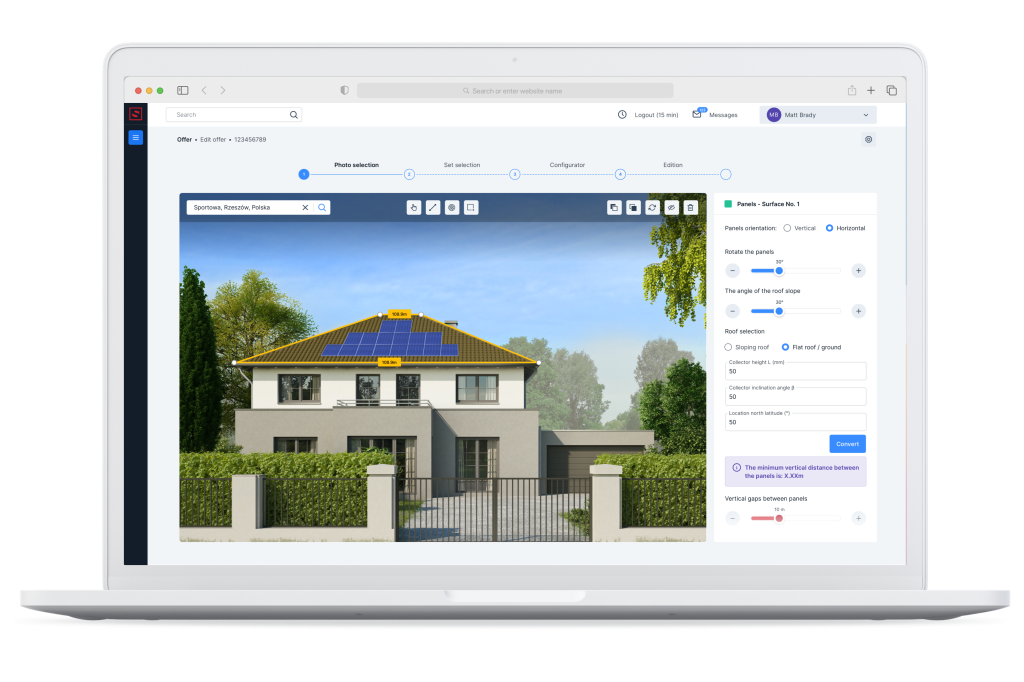
At the very bottom of the box with information about a given variant, you will also find a note about the author of the offer and the date it was created.
Saving an unfinished offer
A new feature in the offer generator is a detailed view and an option to edit an unfinished offer. If you have not been able to complete and save the document, you can return it via Back Office. You can just complete it with the relevant data.
This will allow you to complete the calculation and save the edited template as a ready-to-publish offer. You can download such a prepared file to PDF, clone it or publish it and send it to the client.
Thanks to new features, we avoid counting so-called “empty” offers in summary reports and KPIs.
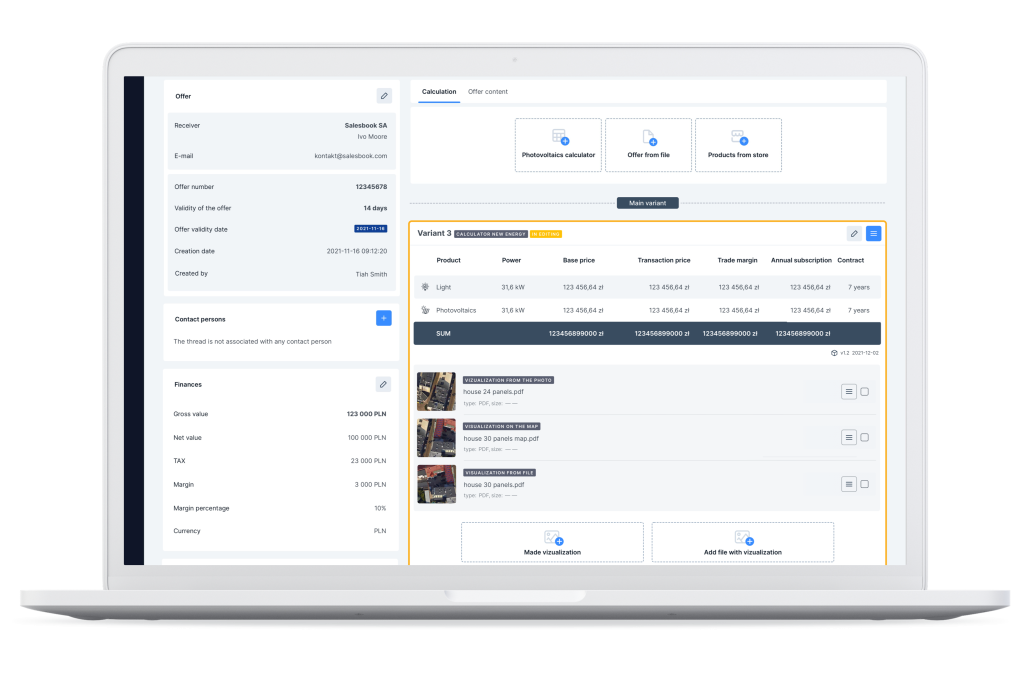
Easy offer acceptance from the Back Office level
In the fresh look of the offer generator, in the view of the selected offer variant, we can find detailed information about who accepted the offer document and when.
It is possible to accept an offer directly from the Back Office level by its author. E.g., when a customer has sent us an acceptance message by phone or e-mail.
Based on such an accepted offer, we can prepare a final contract for the customer.
Not using Salesbook yet? Schedule a free demo so you can learn how we help salespeople achieve high sales results and increase efficiency by up to 53%.
Table of Contents